A hashtag widget is a great way to add engaging content to your website, and make your website more interactive. Your audience can see content from a variety of creators—not just your brand—and might even find their content on your website, if they used your hashtag.
You can collect great images of your product, event, venue, or organization, without having to do all of the work.
Let your audience lend you a helping hand. Just tell people what hashtag to use, and aggregate the images or videos on your website.
You can even aggregate informational or trending hashtags on a news site or blog.
In this guide, we show you how to add a hashtag widget to your website for free. Plus, we offer 5 different tools you can use so you can choose the right option for your needs and budget.
What’s in this guide:
- What is a hashtag widget?
- 3 great examples of hashtag campaigns
- What social media platforms can you use for a hashtag widget?
- Top 5 ways to use a hashtag widget on your website
- How to add a hashtag widget to your website for free
- 7 best hashtag widget software
What is a hashtag widget?
A hashtag widget is a tool that pulls public content from social media based on a specific hashtag and displays it directly on your website. These widgets are often used to showcase user-generated content (UGC), aggregate trending posts, or add dynamic, community-driven updates to a page.
Most hashtag widget tools let you choose which social media platforms to pull from—like Instagram, Twitter, or TikTok—and include moderation features so you can approve or reject posts before they appear on your site. This helps keep the content fresh, engaging, and brand-safe.
Whether you’re promoting a campaign, collecting event photos, or just looking to add visual variety, a hashtag website widget is a low-effort way to boost social proof and keep your website feeling alive.
What social media platforms can you use for a hashtag widget?
You can add a hashtag widget to your website for any social media platform that utilizes hashtags. The most common of course is the Instagram widget, but it doesn’t stop there.
These are the most popular platforms for aggregating hashtag content:
- X (formerly Twitter)
- TikTok
3 great examples of hashtag campaigns
Hashtag widgets can bring social media engagement to life on your website. Here are a few real-world examples of how brands and organizations use them to boost visibility, showcase user-generated content, and build community. And, if you need some strategy, check out these tips.
1. Gulf County Florida

This is a great example hashtag widget from Gulf County Florida’s tourism website.
The headline above the images encourages website visitors to use the hashtag #InGulf on their favorite social media platform to share their images of Gulf County.
This makes the website more interesting and engaging, while helping the tourism organization to collect high-quality content that will attract more visitors to the region.
2. Atkins

Atkins uses a hashtag display to inspire its audience with low-carb lifestyle content pulled from Instagram and other platforms. By encouraging followers to use hashtags like #lowcarb, #lchf, and #keto, they’re able to showcase a vibrant feed filled with healthy recipes, motivational quotes, and user success stories.
This not only builds community engagement but also promotes brand-aligned habits and recipes in a visually appealing, shoppable format.
3. Chang Beer
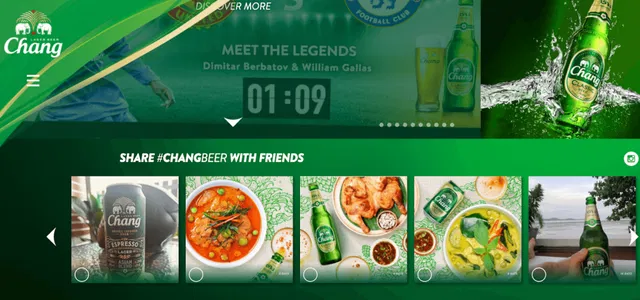
Chang Beer invites fans to share their favorite moments using the hashtag #ChangBeer, in their instagram hashtag feed widget, creating a dynamic feed of user-generated content on their website. The widget showcases everything from food pairings to travel shots, all featuring the iconic green bottle. This campaign strengthens brand identity and encourages social sharing, while reinforcing a fun, community-driven experience that blends lifestyle and beverage culture.
You can find more examples and inspiration in our article on free social media feeds.
Top 5 ways to use a hashtag widget on your website
You can use a hashtag widget to aggregate any type of user-generated content. These are the most common use cases:
1. Showcase customer photos of your products
One of the top ways to use a hashtag feed widget on your website is to showcase customer photos of your products. By encouraging customers to use a specific hashtag when sharing their photos on social media, you can easily aggregate those photos using a hashtag widget. This allows you to create a dynamic and engaging gallery on your website that features real customers using and enjoying your products.
2. Share photos from a conference, wedding, or other event
If you’re organizing an event, using a live hashtag widget can be a fantastic way to showcase (and collect and share) photos from attendees. By promoting a specific event hashtag, attendees can easily contribute their photos to a live feed on your website. This allows for real-time updates and creates a sense of community among event participants. It also enables those who couldn’t attend the event to get a glimpse of the experience and engage with the content being shared.
3. Aggregate news or content on a certain topic
You can also use a hashtag widget to aggregate news or content on a certain topic. By choosing a specific hashtag related to your industry, niche, or area of interest, you can gather relevant content from social media platforms and display it on your site. This can provide your visitors with a comprehensive and up-to-date resource, showcasing different perspectives and opinions on the subject. It also allows you to position your website as a go-to destination for the latest information in your field.
4. Run a hashtag contest or giveaway
Hashtag widgets are ideal for running interactive contests on social media. Encourage your audience to post with a branded hashtag for a chance to win a prize, and display all qualifying entries directly on your website. This not only boosts engagement but also creates buzz and drives traffic to your site. By showcasing user content in real time, you build excitement around the campaign and generate authentic, shareable posts that can extend your brand’s reach.
5. Highlight employee or community stories
A hashtag widget can be a powerful way to humanize your brand by spotlighting the people behind it—or those impacted by it. Encourage employees or community members to share their stories using a dedicated hashtag. Then, display those posts on your website to show the real-world impact of your brand. This approach adds authenticity, builds trust, and strengthens the emotional connection between your audience and your mission, especially in purpose-driven or community-focused organizations.
How to add a hashtag widget to your website for free
It should only take a few minutes to add a hashtag widget to your website. This is especially true if you are using Curator as your social media aggregator. The free forever option can handle your hashtag campaign, well, forever.
So we are assuming you have chosen this option and have signed into your account. If so, follow these simple steps:
Step 1. Create a feed and set the approval status
Create a new feed and give it a name. Then set the default post status. We recommend choosing “Needs approval,” which means that social media posts won’t automatically show up on your feed. Instead, they’ll need to be approved one by one. This setting is recommended for UGC and hashtag widgets because the content is coming from other users, not just your account.

Step 2. Choose the social media network
The next step is to choose the social media network. Instagram is the most popular option for setting up hashtag widgets.
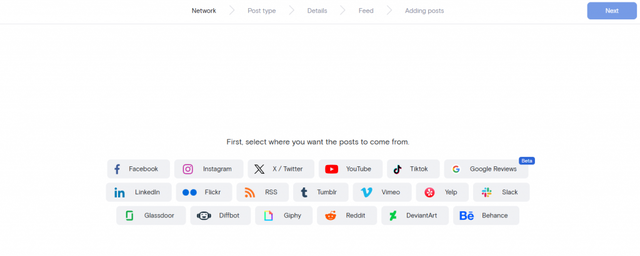
You should then select the type of posts that you want to display. Click on “Hashtag.”
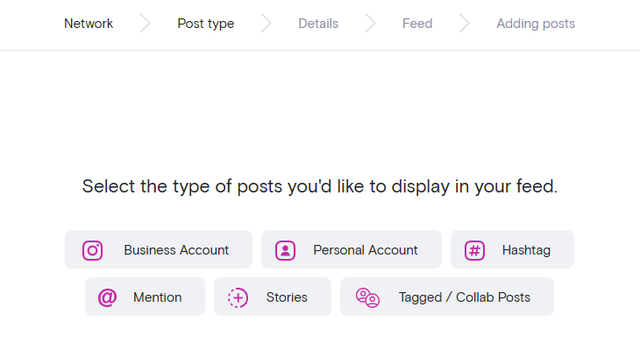
Step 3. Enter the hashtag you want to aggregate content from
Next, you’ll need to enter the hashtag that you want to pull content from. This can be a branded hashtag or a trending hashtag. Whatever you want.

Step 4. Moderate the content
Now it’s time to moderate the content. Assuming you chose the “Needs Approval” setting use the green check button to approve any posts that you want to add to your widget. Otherwise, you’ll be clicking the red delete button to remove the posts you don’t want showing up.

Step 5. Stylize the widget
The next step is to update the look and feel of the hashtag widget. The fastest way to do this is to use preset templates. Grid is a popular option for hashtag widgets because text captions are hidden unless someone hovers over the post. This offers a clean look, with no text cluttering your website.

There are also plenty of customization options for colors, word count, spacings, and borders. So you can start with a template and then get the feel just right for your brand.
Step 6. Embed the widget on your website
Now all you need to do is hit “Publish” and then “Get code.” Copy the embed code and paste it where you want it to go on your website.
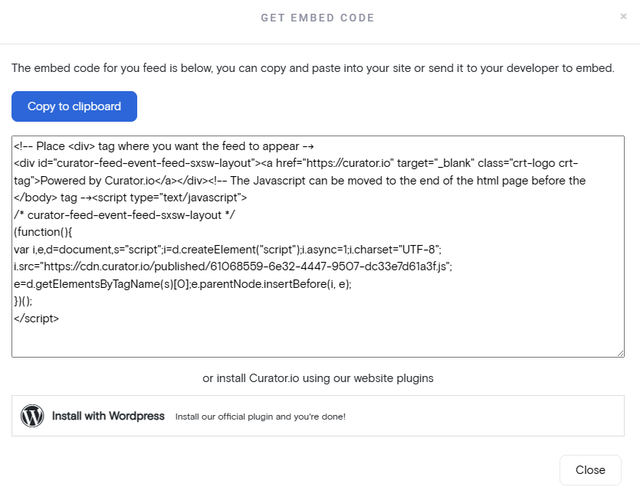
For instance, if you want to add the widget to your blog sidebar, just head to the backend of your website and add a custom HTML code block to the sidebar area. Then paste the code in the text editor of the HTML code block.
Here’s the finished hashtag widget, using the Grid template:

Step 7. Login occasionally to moderate new content
Lastly, make sure that you login from time to time to approve new posts. Otherwise, new content won’t be added to the website widget. During an event, you may want to check for new posts on an hourly basis. But for most hashtag widgets, you can check weekly. Review new content and approve the images and video you like best.
You can also check out our guides on embedding content from a specific account if you only want to aggregate content from your social media profile and not other users:
- How to embed your Instagram feed (check this post for tips on embedding custom HTML code in WordPress, SquareSpace, Wix, Shopify, Webflow, Drupal, and Hubspot)
- How to embed your TikTok feed
- How to embed your Twitter feed
- How to embed your Facebook feed
5 best hashtag widget software
These free and affordable tools allow you to add a hashtag widget to your website:
1. Curator
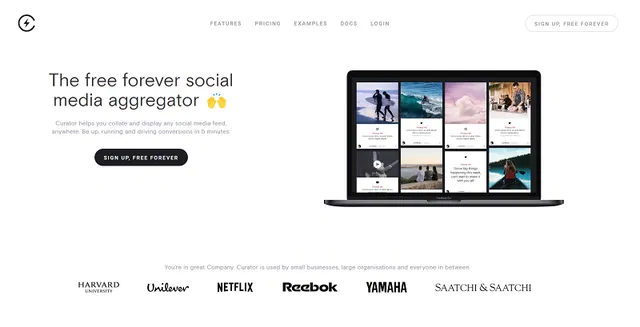
With Curator, you can create hashtag widgets for free using TikTok, Instagram, YouTube, LinkedIn, and Facebook. It also integrates with Reddit, RSS, Slack, and more. Curator offers widget templates, easy design customizations, and automated moderation.
Learn more and sign up for Curator’s free forever plan.
2. Juicer
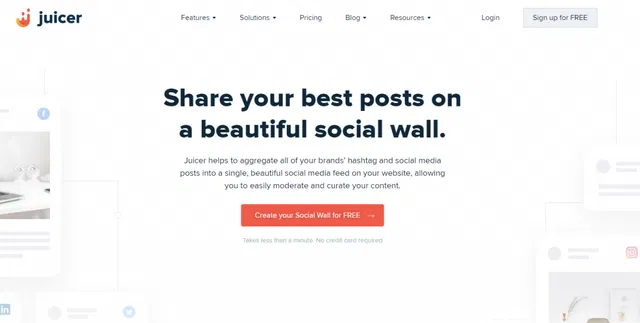
Juicer is another option for creating a hashtag widget or social wall. Juicer integrates with Facebook, Instagram, Twitter, and TikTok.
3. Tagembed

Tagembed offers hashtag widgets for user-generated content with Instagram, Facebook, and Twitter. You can also use the platform to add a review widget to your website and pull reviews from Yelp, Google, AirBnb, Capterra, and Facebook.
4. Elfsight
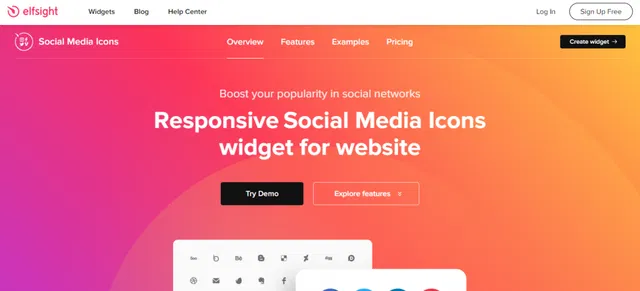
With Elfsight, you can create a hashtag widget, review widget, social media icon widget, contact form, and chat function for your website.
5. Walls.io

6. Flockler
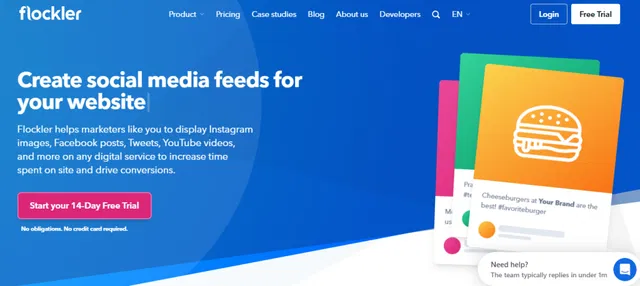
Flockler lets you create social media feeds and hashtag widgets for websites and digital screens. It supports Instagram, Twitter, Facebook, and more, with moderation and layout options for easy customization.
7. EmbedSocial

EmbedSocial helps you embed hashtag content from Instagram, Facebook, and TikTok. It offers automatic updates, moderation tools, and responsive templates to showcase user-generated content with minimal setup.
Setting up a hashtag widget on your website opens up a world of possibilities, from showcasing customer photos to sharing event highlights and aggregating relevant content, allowing you to increase engagement and keep your website fresh.